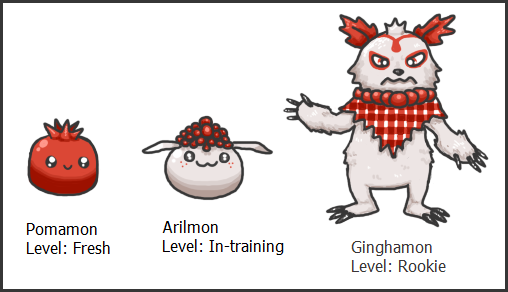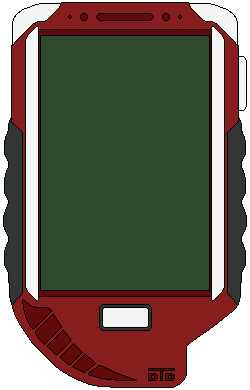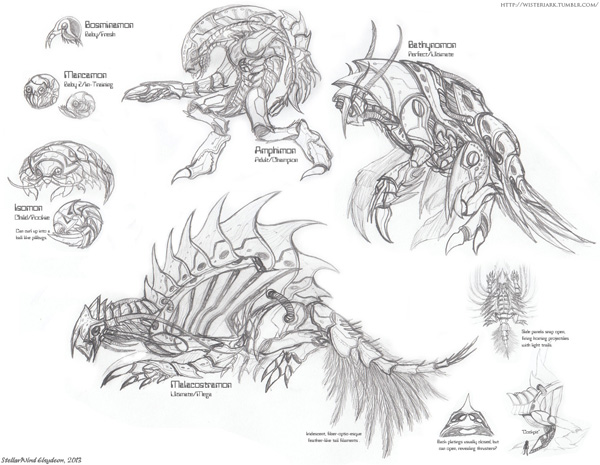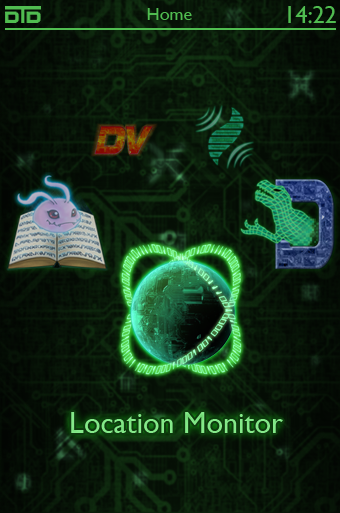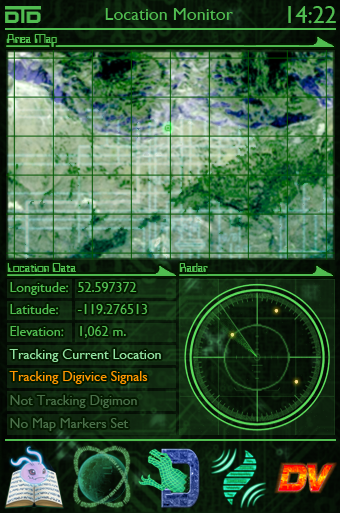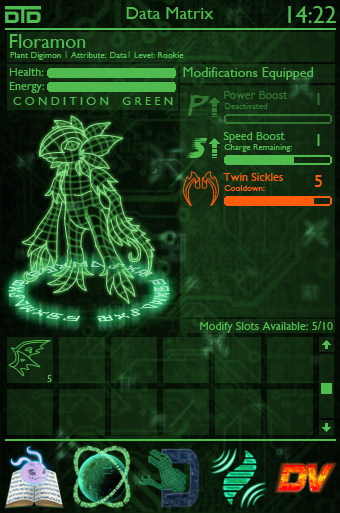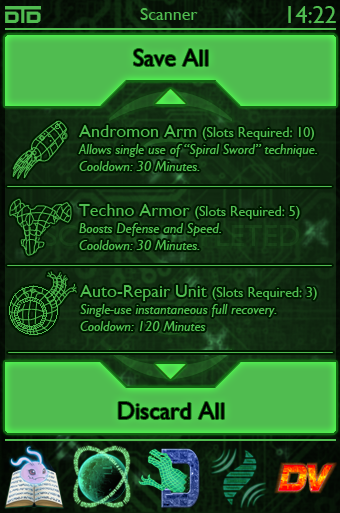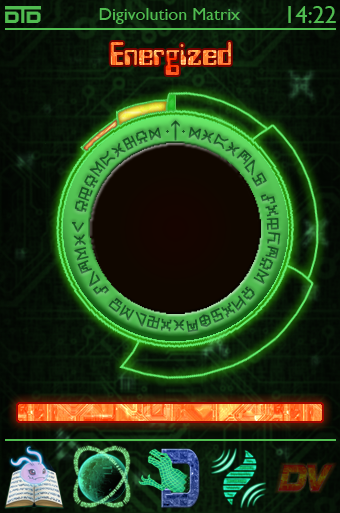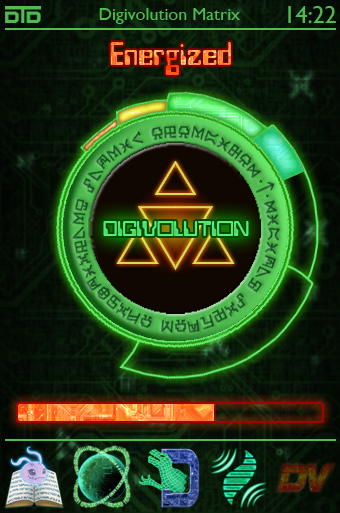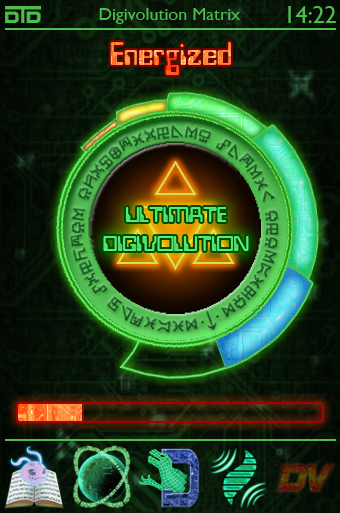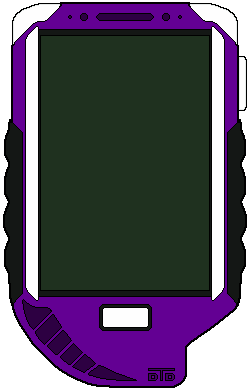Now that the villain was clarified, it's time to talk Digivices.
Introducing the Digital Touch Device
As its name suggests, the primary means of interaction with the Digital Touch Device (or DTD for short) is a touchscreen. The device has only two physical buttons - the Power Button (along its side, can be used to turn the screen on or off) and the Home Button (under the screen, instantaneously taking the user to the home screen). The back of the device features a data scanner that shall be elaborated on soon.
When the device is off, a screen guard digitizes into being, protecting the screen, displaying only the time. The device itself is still running, of course - and it is possible to set the device up to beep should something that demands the user's attention present itself.
Basic Digivice Features
Right. So now that we're familiar with how the device looks like, let's get to know how to work the bloody thing - starting with the basics.
This is the DTD's Home Screen, and its hub of operations. This is the first screen that loads when the device is activated. The five different function pages of the DTD can be accessed via a carousel menu. The text indicates the function of the icon currently up front (when the device is turned on, the icon up front would be that of the last screen used before the last turnoff or shift to Home Screen - defaulting to the Digimon Analyzer). Note that one can simply press the icons right on screen rather than rotate the carousel - then the selected icon will rotate to the front automatically. Pressing it again will take you to the relevant screen.
Long-pressing the clock (or dragging the top bar down a-la Android smartphones) will allow access to a configuration screen allowing setting of the clock, switching between 24 and 12-hour time modes, setting an alarm clock and configuring whether or not the device will beep upon notifications from various screens. This can be accessed from any screen and I haven't bothered giving it its own interface screen because it's basic smartphone-type stuff.
The Digimon Analyzer
Not much to say about this feature - it's the most straightforward of the bunch. Point the Digivice's scanner port at a Digimon, get a helpful analysis. Simples.
(Also, purple fuzzies because I can.)
The Location Monitor
Every Digivice needs a Deus Ex Machina radar and ours is no exception - except that ours also comes with an area map and some probably useless geography information.
The area map can be zoomed in or out by pinching the map area closed or opened, respectively. A long press on a map location allows you to place a marker on the map which can be tracked on the radar and/or transmitted to other Digivices in the area (for setting up a rendezvous point, for example).
The map and the radar can track the DTD's current location (marked in green), other Digivice signals in the area (marked in orange), other Digimon in the area (marked in red) and any set map markers (marked in blue) at any given time. Which features are to be tracked at a given moment can be controlled by simply tapping the relevant lines of text. (in this example, for instance, tapping the 'Tracking Digivice Signals' will turn it off, replacing the text with 'Not Tracking Digivices'.
Digimodify
One of the most major features of the DTD is its powerful Digimodify system, spaced across two feature screens.
Digimon are composed of many layers of data wrapped around a central core - the Digicore, containing the Digimon's core program and in essence its 'soul'. However, these layers often have harmless 'holes' within them - the higher the level, the more such holes exist.
These holes can be used as 'modification slots' and filled with foreign data - usually auxiliary programs that provide boosts to the Digimon's vital stats, but even elements of other Digimon may be used. The Digimon's body will eventually reject the grafted data, often taking a period of 'cooldown' before the same type of data may be grafted onto the Digimon again.
The Data Matrix
The Data Matrix allows management of such modifications. Other than displaying the vital stats of the Digivice Holder's partner Digimon (including a rotatable holographic display of said partner and an indication of their their code integrity - represented by color changes on damaged areas), the Data Matrix screen contains an indication of the amount of Modify Slots available on the target Digimon. The bottom of the screen features an inventory, displaying modifications stored in the DTD's memory and the amount of modifications slots they require to equip. Long-pressing a modification icon will display more in-depth information on it (such as its name, a more detailed description, activation and deactivation conditions etc.) as well as the possibility to delete the modification, create a copy of it, or send it to another Digivice. There is a limited amount of modifications that the device can store - this is related to the complexity of the modification moreso than the number of slots it would take on a Digimon - should this limit be breached, a space manager screen would be accessible, allowing you to sort things out and free some space (this screen can also be accessed from the configuration menu).
Equip a modification by dragging its icon from the inventory onto the Modifications Equipped list or the Hologram. Unequip it by dragging it from the Modifications Equipped list to the inventory. Modifications are equipped in a deactivated state (as demonstrated by the Power Boost mode on this Floramon).
To activate a modification, simply tap it. Active mods are displaye din a lighter green (as demonstrated by the Speed Boost). The 'Charge Remaining' bar may decrease with time or in one (or few) iterations, depending on the modification. The boosts, for example, are time based, whereas the Twin Sickles modification drains after one use.
A modification that has been 'exhausted' is deactivated and enters a cooldown period (its color will shift to orange on the display) during which it cannot be activated again (though it can be unequipped. this will not affect the modification's cooldown period, though). When cooldown ends, the indicator will flash briefly then revert into ordinary deactivated mode.
The Scanner
The DTD is equipped with a powerful data scanner, capable of downloading, analyzing and encoding this data into modules that can be then uploaded into a Digimon's modification slots. Such data may originate from the dispersing particles of dying Digimon, from some rare points of concentrated data and various other sources.
When the Scanner screen is accessed, the screen on the left is shown - a large scan button. Point the scanner port towards the source of data and hit the SCAN button. a scanning beam will collect the residual data and process it. When the process is complete the Scan button will expand, revealing a list of modifications salvaged from the scan. The two individual halves of the Scan button will now feature 'Save All' and 'Discard All'. Tap either of these to save or discard all the scanned data.
If you wish to be more selective about the modifications you save, tap modifications to de-select them (the default state is that all are selected, hence 'Save All' and 'Discard All'). the text on the buttons will shift to 'Save Selected' or 'Discard Selected'. Once all scanned data has been either saved or discarded, the Scan button will reform again.
Digivolution
Naturally, Digimon are capable of evolving due to energy spikes, emotional feedback and any other assorted Deus Ex Machina elements. However, the DTD Digivice allowed for more controlled evolution via use of..
The Digivolution Matrix
The Digivolution Matrix features a bar representing the amount of energy available for evolutionary purposes (this bar represents relative rather than absolute values) and a rotary dial. turning the dial clockwise drains energy from the bar at the bottom of the screen and fills the progress bar segments around the rotary dial (once this bar drains completely the dial cannot be turned clockwise further). Crossing any of the 'notches' on the progress bar will trigger the possibility of evolution to the level represented by it. This will be indicated by a change in the display at the center of the dial:
As the bar is rotated the evolution symbol will glow brighter - and when a level notch is crossed, the text (indicating 'Digivolution' for Champion and 'Ultimate Digivolution' for Ultimate) will appear (or change if 'warp evolving' from Rookie to Ultimate, for example).
You may be wondering why there are only 5 segments to the progress bar when there are 6 evolutionary levels. That is because that is all we get at first. Once we defeat our personal arc bosses (super-powered ultimate levels of our partners, remember?) and we receive the power to evolve into Mega from Omnimon - the final segment is unlocked and then we can do this.
It's called Omega Evolution because it's the final evolution AND because we get the power to reach that level from Omnimon, whose original name is Omegamon. Of course we might just call it 'Warp Digivolve' when announcing our evolutions, but this is what the DTD will show. XD
Finally, now that I've bored you all to death with all the crazy shit you can do with the DTD, I leave you with a template that you can download and screw around with the colors thereof:
Remember: the lighter gray is the Digivice's base color and the slightly darker grey translates into a slightly darker version of the Digivice's base color. Note that the template doesn't include the cover (the cover is the slightly-darker-main-body-color) - the screen is green because it's a color I sampled from the actual interface for simplicity's sake.
I still haven't decided what color I want to make Meital's - but I'll update her bio whenever I do.