Sprite signatures are a completely different style to that of what we've been doing recently.
Because of their small size, sprites usually have a smaller signature size. This is to keep the focus on the sprite and to not have lots of empty space.
Again, because sprites are so small, sprite signatures usually focus MUCH more on effects than that of a normal signature that we've been doing.
Once again, because sprites are so small, you don't want to use an image for your background. It'll draw your eyes away from the sprite itself, and as such is much easier to start off with a gradient.
First off, find your sprite. I'm using Deoxys today, no particular reason why.
Open up a new canvas, I'm using 350x100. Select the either the primary colour and secondary colour of your sprite (So, in the case of Deoxys, Orange and Green), or one of the colours and a different style of the same colour. I'm choosing option 2.
Get your gradient tool out, and sling a gradient in. Make sure it's set to FG to BG (RGB) and make a gradient. Be it linear or radial, or whatever. Any works. Pick what you like best.
You want to create some flow right from the get go. Decide where you want your sprite, see if it has any obvious flow and use the "Path" tool (Fountain pen, next to the colour picker) to draw a line. You can curve it and move it, just play around with the tool for a while until you have what you want. Once you have the path you want in the shape you want, click "Stroke Path" in the tool options Dialog. Use a similar colour to your background, but make the lines obvious. Maybe use more than one line at different widths, it's up to you.
I erased some of the bottom of my lines, and smudged them too.
You may wish to sling a C4D in this early, before we even have a sprite on it. Pick one that is relevantly coloured, or one that has your effects you want (desaturate it if its the wrong colour). Set it so it adds to your flow, and play with layer modes. (My URL for this is at the bottom)
I used Multiply, at 60%, which isn't actually what I normally use

Hence why I say, play around with the layer modes yourself.
Now I've added in my sprite and erased some of its feet (shown in a later image

):
I next added in a shadow. I made it mostly by hand. What I did was, Alpha to Selection the sprite (Layer, Transparency). I made a new layer, and filled the selection with Black. I used the "Perspective" tool (looks like a blue trapezium with a pair of arrows pointing outwards and down from the bottom, near the text tool) to drag this black silhouette to look like a shadow. I then set it on overlay.
I next added in a white to transparent radial gradient, for lighting. (To add to the whole shadow idea).
I copied the sprite layer and dragged it to the top. I made it's layer size the same as the image (thus not cutting the room for effects) by going Layer->Layer to Image Size. (I also did this to the original sprite layer so I don't have to do it in future when I add more duplicates.)
I then went to the Filters->Distorts->Ripple. I changed the "Period" to 16, left the rest how it was. I set it to Dodge at 50% and erased over his face and stuff.
I repeated the above, except did it Vertical.
Next, I duplicated the original sprite and smudged it so it'll appear in front of where his feet was. I had the settings set so that it'll appear very distorted and illegible

I set it to Grain Merge at 100%.
I added a layer of sparks and duplicated it, then displaced the same layer using itself, at the very bottom of the signature for Displacement purposes.
Next, I copied visible and pasted a new layer. I did a Filters->Noise->Pick (Settings at 50, 50) and displaced with the displaced sparks layer.
Next, I motion blurred a copy visible layer by 30, in an angle that goes with my flow. I then sharpened it by about 70 (so we get some defined lines). I set the layer on "Value" at 80% and erased the bad.
I next darkened the areas around the outside with a tint of blue, because I felt like it needed something.
I added a Blue->Orange gradient map at Overlay, 100%. I usually wouldn't use such a high level of opacity but I felt it looked good.
I then added a Black->White gradient map at Soft Light, 100%. Again, not what I'd usually do but it worked in this scenario.
I next did a Ripple at the same settings as it was, of a copy visible layer. I added it to Darken Only at 20% and erased the bad.
I did another copy visible, and added a Filter->Noise->Pick at the existing settings. I then added another Ripple at the same settings, and set it to Grain Merge at 30% and erased the bad.
I then repeated the ripple step that we first did to our sprite with some more sprite duplicates.
I did another copy visible/motion blur and rippled the result horizontally, then set that on lighten only to 50% and erased the left side of it.
I flipped the entire image, decided it looked best flipped and kept it flipped.
I added text using my special method I told you a few posts back.
Copy visibled, sharpened it, erased the bad. Blurred areas away from the focal.
I copy visibled again, and gaussian blurred it by 3. I set it to lighten only at 70% and erased the bad.
I added a border using my special method I also told you a few posts back, along with my text method. With the Cloud tutorial. I think

If not, its in the video.
I closed the signature off with a final Black/White Gradient map on Soft Light at 30%.
And that is that! The completed signature is here, along with the URL to my C4D and sprite I used.
http://i180.photobucket.com/albums/x290/LoN_Colossus/HPNOTIQFractal2.png
http://i180.photobucket.com/albums/x290/LoN_Colossus/386fr.png
Hope this helps at least one person, then it's been worthwhile

Happy sigging!









 Kalseng this time.
Kalseng this time.



 ]
]

 I used these:
I used these:












 Delibird!
Delibird! I can double post this... because I'm the threads owner and its an update in the artworks thread, so away we go!
I can double post this... because I'm the threads owner and its an update in the artworks thread, so away we go! I'll show you how I made this:
I'll show you how I made this:

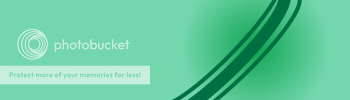
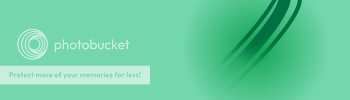
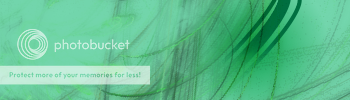
 Hence why I say, play around with the layer modes yourself.
Hence why I say, play around with the layer modes yourself. ):
):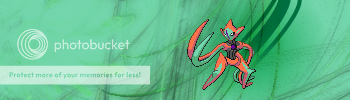
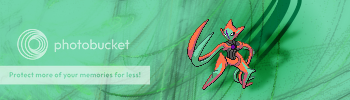
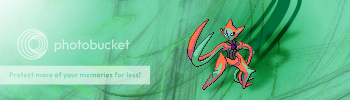
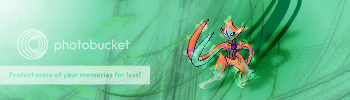

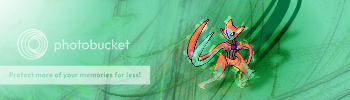
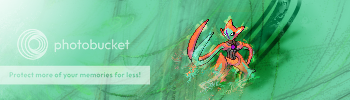
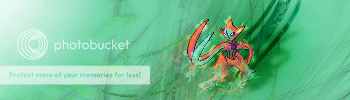
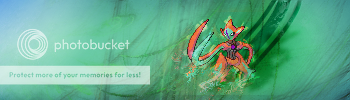










 If not, its in the video.
If not, its in the video.

 Happy sigging!
Happy sigging!
 ):
):





 ), although I can't see where to download it easily. If anyone else has got it, fling the answer back in here
), although I can't see where to download it easily. If anyone else has got it, fling the answer back in here 



